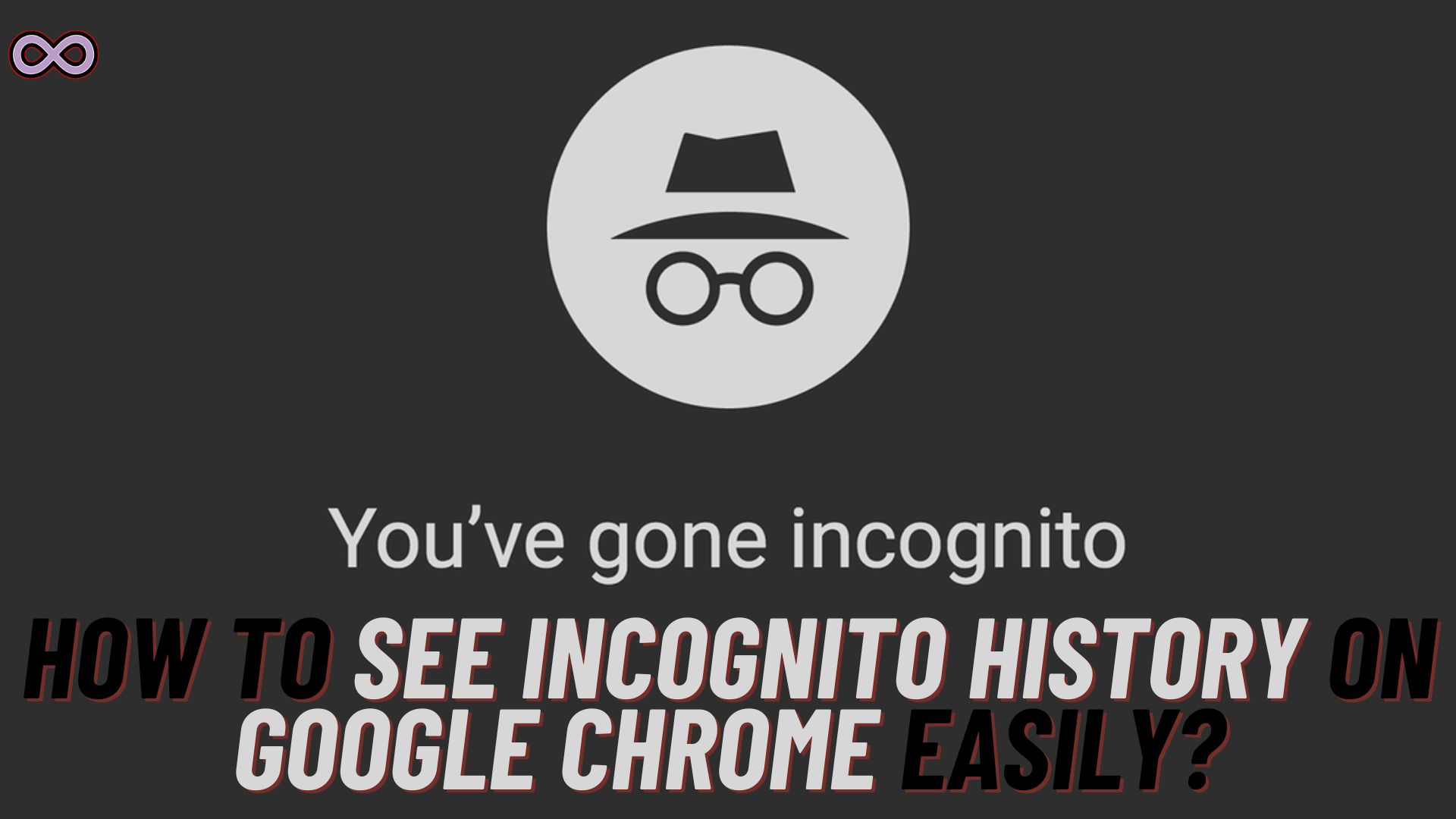Are you a Chrome user who uses incognito mode on a regular base? Well, it is quite common for anyone to use incognito mode because it offers a sense of privacy by not saving your browsing history and data.
But what if you want to check which websites you have visited while in Incognito mode in Google Chrome? Like, How to see Incognito History on Google Chrome? Well, if you’re looking for the same question and want to know how to see incognito history on Google Chrome. Then you’re at the right stop here in this article, we will discuss how to see incognito history on Google Chrome.
What is Incognito Mode?
Before we start discussing how to see incognito history on Google Chrome, let’s first understand what exactly is the incognito mode in Google Chrome. Incognito mode is a private browsing feature that is available in Google Chrome. It allows users to browse through the internet without leaving any traces of their activity on their browser. This means that the websites you visit, cookies, searches, and other data will be deleted once you close the incognito window. And no data will be saved by the browser to safeguard your privacy of browsing.
Well, this may look like a bit too good a deal that none of your data will be saved and you will be anonymous while browsing safely. But it is also important to note that it does not make your internet activity completely invisible. Your internet service provider (ISP), as well as the websites you visit, can still track your activity.
How To Enable Incognito Mode on Google Chrome
Now that we know what exactly is the incognito mode is. Let’s learn how to enable it on Google Chrome. Follow the steps below to do so:
- Open Google Chrome.
- Click on the three dots located on the top-right corner of the screen.
- Select “New Incognito Window.”
- A new window will open with a message stating, “You’ve gone incognito.” This indicates that incognito mode has been enabled.
- You can now browse the internet without leaving any traces on your browser.
Can You View Incognito History on Google Chrome?
As mentioned above, incognito mode does not completely hide your internet activity. So, yes; you can view your incognito history on Google Chrome, but there are a few limitations while viewing your incognito history.
While using incognito mode, Google Chrome does not save any of your browsing history, cookies, or searches. However, if you bookmark a website, it will be saved even in incognito mode. Also, if you download a file while in incognito mode, it will be stored in your device’s storage.
How To See Incognito History On Google Chrome?
Now that we know What Incognito Mode is in Google Chrome and that we can view our incognito history on Google Chrome let’s now discuss how to see incognito history on Google Chrome:
- Open the Windows Search Bar and search for “Command prompt”.
- Right-click on Command Prompt and select the option “Run as Administrator”.
- Type “ipconfig /displaydns” in the “Command prompt” window and press “Enter.”
- After pressing enter you will see a list of domains and websites that you have visited recently. These domains will also include the incognito history.
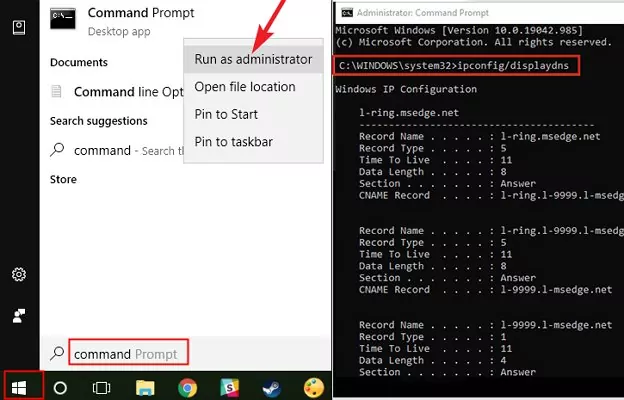
Tips and Advice for Using Incognito Mode
While incognito mode offers a secure network and privacy to its users, it is still essential to remember that it is not a proper method of hiding your internet activity. Below are some tips and advice you can follow for using incognito mode effectively.
- Properly log out of all your accounts when using incognito mode. This will prevent anyone else from accessing your accounts if they use your device after you.
- Note that your ISP(Internet Service Provider) can still see your internet activity, even in incognito mode. So if you want complete privacy, consider using a virtual private network (VPN).
- Be cautious when downloading files while in incognito mode. They will be stored in your device’s default location, making it easier for someone else to access them.
FAQs
Can I delete my incognito history?
Yes, you can delete your incognito history by following the steps we have mentioned above.
Can my employer see my incognito history if I use a work device?
Your employer may have software that can track your internet activity, regardless of whether you are in incognito mode.
Can my internet service provider (ISP) see my incognito history?
Yes, your ISP can still see your internet activity even in incognito mode.
Can I view my incognito history on mobile devices?
Yes, you can view your incognito history on mobile devices by following the same steps as on a desktop.
Is incognito mode safe to use?
While incognito mode offers users security and privacy, it is still not entirely safe. So we recommend you always exercise caution when browsing the internet, even in incognito mode.
Conclusion
In conclusion, incognito mode on Google Chrome is a useful feature that allows users to browse the internet without leaving any traces of their activity on their browser. It might offer a sense of privacy, but it is still essential to remember that it is not a proper method of hiding your internet activity. So if you want to view and delete your Incognito history or wondering how to see incognito history on Google Chrome just read the following article and follow the steps we mentioned above.
Also Read: How to Fix Google Not Showing Your Recent Searches Based on Your Settings?